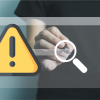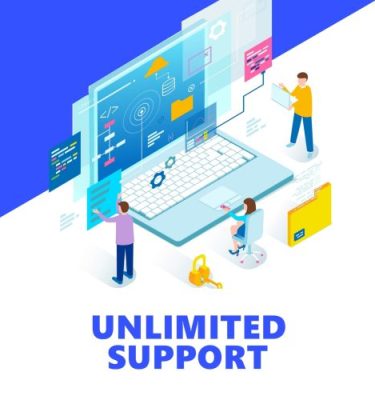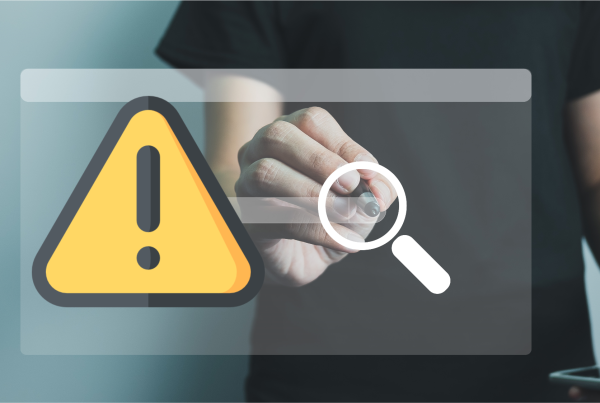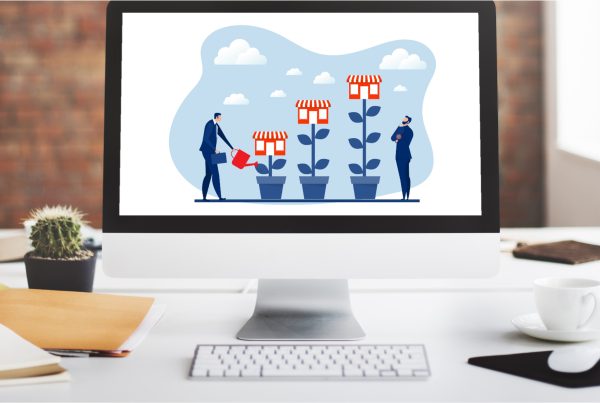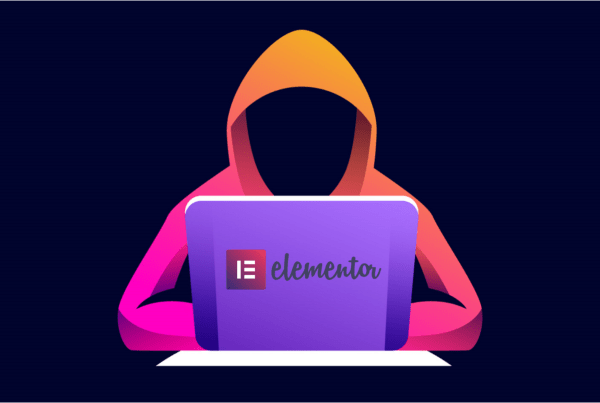We work with WordPress on a regular basis and would like to share this excellent WordPress debugging tool with you. Check out Query Monitor http://wordpress.org/plugins/query-monitor/
Basically you are able to watch database queries, monitor wordpress hooks themes etc. This plugin really covers all bases. Be sure to check it out.
View debugging and performance information on WordPress database queries, hooks, conditionals, HTTP requests, redirects and more.
Sorry I don’t have time to blog on this plugin further. It offers so much. I will try to update this post later. Here is the description found on WordPress.org:
Query Monitor is a debugging plugin for anyone developing with WordPress. It has some advanced features not available in other debugging plugins, including automatic AJAX debugging and the ability to narrow down things by plugin or theme.
For complete information, please see Query Monitor’s GitHub repo.
Here’s an overview of what’s shown:
Database Queries
- Shows all database queries performed on the current page
- Shows affected rows and time for all queries
- Show notifications for slow queries and queries with errors
- Filter queries by query type (
SELECT,UPDATE,DELETE, etc) - Filter queries by component (WordPress core, Plugin X, Plugin Y, theme)
- Filter queries by calling function
- View aggregate query information grouped by component, calling function, and type
- Super advanced: Supports multiple instances of wpdb on one page
Filtering queries by component or calling function makes it easy to see which plugins, themes, or functions on your site are making the most (or the slowest) database queries.
Hooks
- Shows all hooks fired on the current page, along with hooked actions and their priorities
- Filter hooks by part of their name
- Filter actions by component (WordPress core, Plugin X, Plugin Y, theme)
Theme
- Shows the template filename for the current page
- Shows the available body classes for the current page
- Shows the active parent and child theme name
PHP Errors
- PHP errors (warnings, notices, stricts, and deprecated) are presented nicely along with their component and call stack
- Shows an easily visible warning in the admin toolbar
Request
- Shows matched rewrite rules and associated query strings
- Shows query vars for the current request, and highlights custom query vars
- Shows the queried object details (collapsed by default)
HTTP Requests
- Shows all HTTP requests performed on the current page (as long as they use WordPress’ HTTP API)
- Shows the response code, call stack, transport, timeout, and time taken
- Highlights erroneous responses, such as failed requests and anything without a
200response code
Redirects
- Whenever a redirect occurs, Query Monitor adds an
X-QM-RedirectHTTP header containing the call stack, so you can use your favourite HTTP inspector to easily trace where a redirect has come from
AJAX
The response from any jQuery AJAX request on the page will contain various debugging information in its header that gets output to the developer console. No hooking required.
AJAX debugging is in its early stages. Currently it only includes PHP errors, but this will be built upon in future versions.
Admin Screen
Hands up who can remember the correct names for the filters and actions for custom admin screen columns?
- Shows the correct names for custom column filters and actions on all admin screens that have a listing table
- Shows the state of
get_current_screen()and a few variables
Environment Information
- Shows various PHP information such as memory limit and error reporting levels
- Highlights the fact when any of these are overridden at runtime
- Shows various MySQL information, including caching and performance related configuration
- Highlights the fact when any performance related configurations are not optimal
- Shows various details about WordPress and the web server
- Shows version numbers for all the things
Everything Else
- Shows any transients that were set, along with their timeout, component, and call stack
- Shows all WordPress conditionals on the current page, highlighted nicely
- Shows an overview including page generation time and memory limit as absolute values and as % of their respective limits
Authentication
By default, Query Monitor’s output is only shown to Administrators on single-site installs, and Super Admins on Multisite installs.
In addition to this, you can set an authentication cookie which allows you to view Query Monitor output when you’re not logged in (or if you’re logged in as a non-administrator). See the bottom of Query Monitor’s output for details.