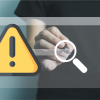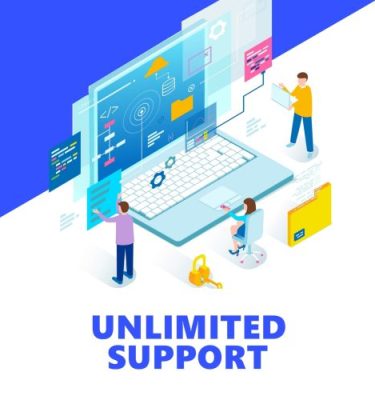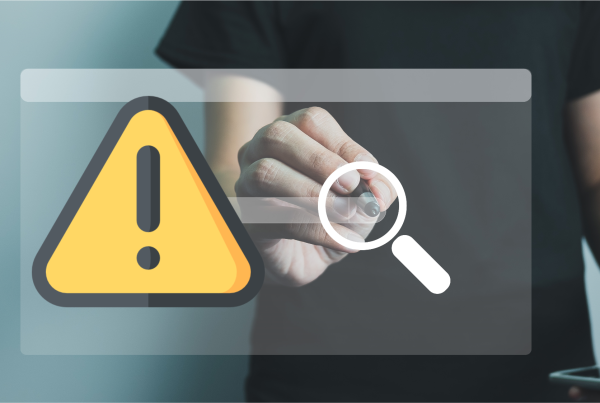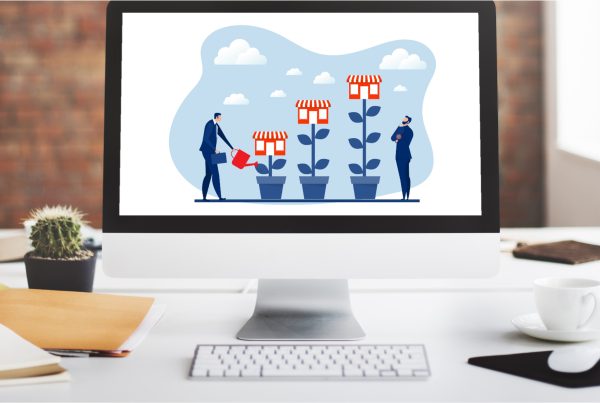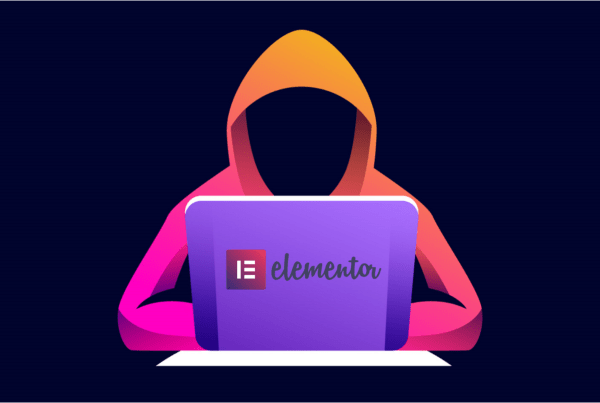Start by navigating to add or edit a page/post from within your WordPress administration Dashboard.
Begin writing your article within the WordPress editor
Click the Upload/Insert Icons
Upload your image
Click the “Edit Image” button
Left click and drag to capture the section of the image you want to use
Click the Crop button
You have three options to choose when saving the cropped image
All image sizes:
This will save the changes to all copies of this image.
Thumbnail:
This is apply the crop to the thumbnail copy only.
All sizes except thumbnail:
This applies the changes to all copies of the image, excluding the thumbnail.
Click Save