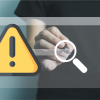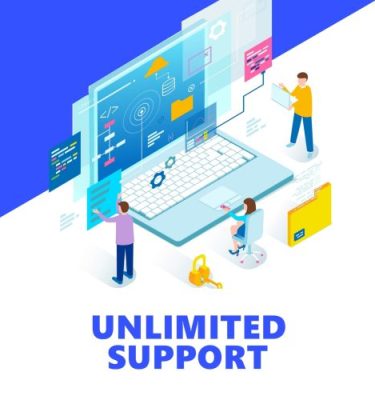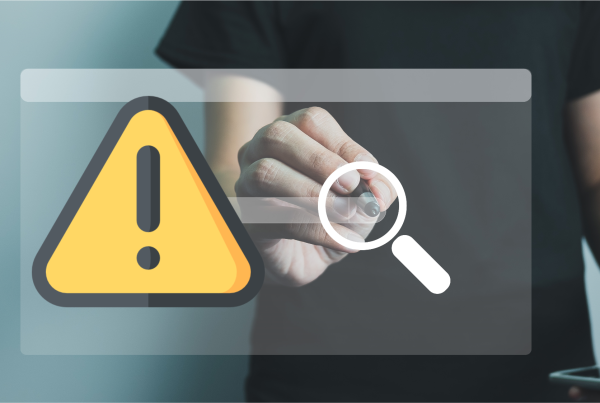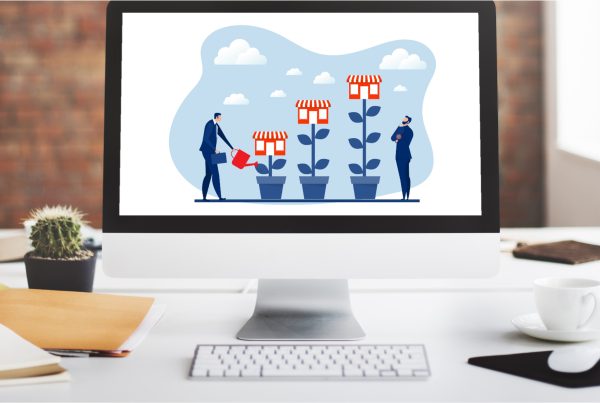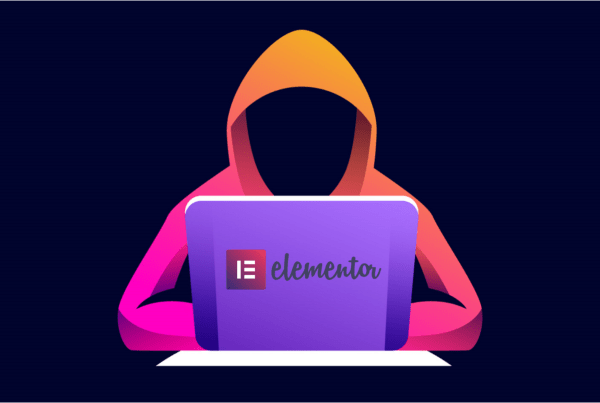Need to use a temp URL on your WordPress site? Maybe you have just signed up for hosting and are waiting for your domain to propagate and would like to begin working on your WordPress installation while you wait. You can follow this easy guide to get you going. You will be using phpMyAdmin and updating the wp_options table row “siteurl” and replacing it with your temp URL.
First login to your hosting account:
(need help finding your hosting account?)
Once you have arrived at the hosting control panel. You will access phpMyAdmin to make the changes in your WordPress database.
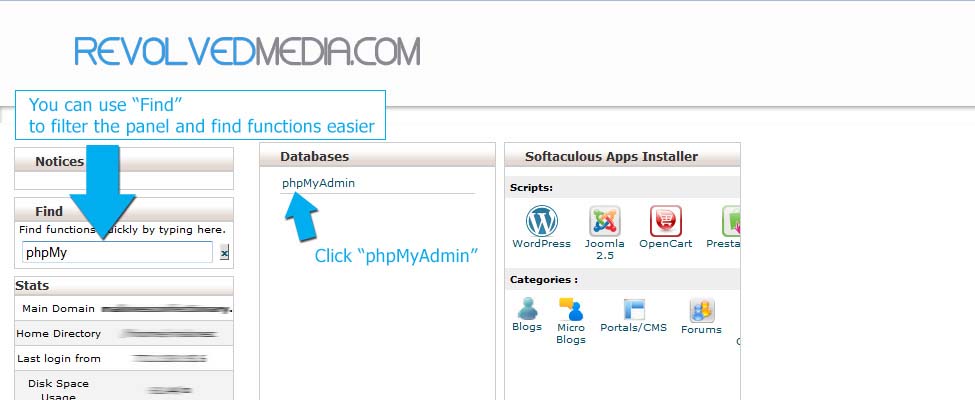 phpMyAdmin will open in a new window.
phpMyAdmin will open in a new window.
Choose Your WordPress Database
- Click on your WordPress database
- Click on “wp_options”
Locate the column “option_name” and look for “siteurl” (usually the first row)
Your WordPress Installation will now function including css etc.
Do this without using a temp url? Sure can; well sort of. You can change your local host file to point your domain to the new server. This would allow you to work on the new server without updating the WordPress siteurl value.